|
Using the speaker and microphone of PC, a PC program, which is called soft phone, can simulate the functions of IP phones. Soft phones can be extensions of IPX systems and communicate with other type of IPX extensions.
On the IPX server
The IPX and soft phones have a server-clients relationship. First, you need to create IP extensions (i.e. the soft phone accounts) in the page of "basic voice > extensions > IP extensions".
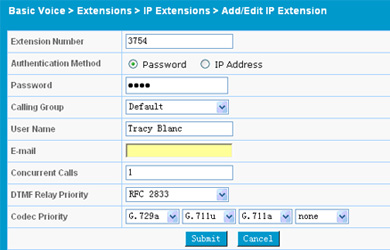
The extension number must be based on the IPX code of this IPX and does not conflict with other type of extensions. The IP extension number is used as a user id or an account number when the IPX authenticates incoming registration requests.
Configure soft phones
Many commercial or free soft phones are available on the market. They have different GUI and configuration procedure, but commonly need the following service account info: register and proxy server addresses and communication ports, account number/id, password. The IPX is used as the VoIP server for soft phones:
Register service and proxy service are on the same IPX system. When the soft phone is in the local LAN environment, the LAN IP address of the IPX is the register server and proxy server address. When the soft phone is in the Internet, the domain name of the IPX can be used as the register and proxy server IP address.
The default signaling port number is 8060 and media port number are from 20000 to 30000.
The account id is the IP extension number.
The register interval can be anything between 30 to 60 seconds.
Following example is the configuration of a VoIP account on the soft phone of eyebeam:
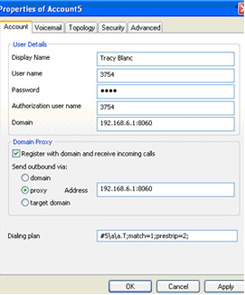
|
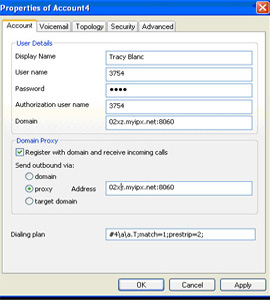
|
The account 5 on the left can be enabled when the PC reaches the IPX from the IPX LAN interface; the account 4 on the right diagram can be enabled when the PC reaches the IPX from the Internet.
The PC configurations
You need to make sure that your PC has proper configuration for the speaker and micro phone.
You go to Windows "Control Panel"; select "Sounds, Speech, Audio Devices"; select "Sounds and Audio Devices"; select "Voice"; in voice recording section, select "volume"; make sure "Microphone" is selected.
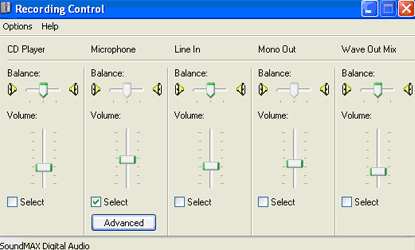
Alternatively, if you see bottom right speaker icon in Windows, right click on it, select "Adjust Audio Properties"; select "Voice"; in voice recording section, select "volume"; make sure "Microphone" is selected.
Also, if you see bottom right speaker icon in Windows, right click on it, select "Open Volume Control"; make sure Microphone is NOT muted.
Check Media Ports
When the soft phone reaches the IPX through the public Internet, it usually goes through a router and firewall. You need to make sure the router firewall does not have specific security rules to block UDP port 8060, 20000-20003.
Back
|
|
|